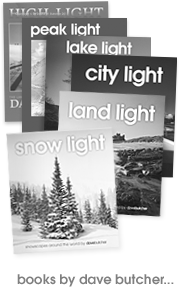Using Digital Cameras for Black and White Landscape Photography
This article is also available to download as a PDF.
Visit my hints and tips website, darkroomdave.com, for free technical information and advice.
Introduction
These notes on using digital cameras for black and white pictures are provided for clients who have been on one of my black and white landscape photography courses. However, they have been written to be of use to a wider audience. I hope they are of use to you.
There are many types and manufacturers of digital cameras available so these notes refer to Nikon and Canon who make up the bulk of the camera market. These are also the most popular cameras that clients bring on my courses. If you have any other brand I hope you can interpret the advice to suit your camera.
Even though these notes refer mainly to Nikon and Canon they can’t describe exactly where to find all of the functions because the manufacturers site them in different places on different models. I leave you to browse the manual to work out how to adjust the settings for your particular camera model.
Camera settings before taking an image
Image Quality: RAW (NEF Nikon; CRW Canon; RW2 Panasonic)
Always use RAW image format in the camera if you intend to make large prints or do a lot of editing of your images.
Never use JPEG if you want to do a lot of editing of your images, you will lose quality every time you save the file. If you just want to crop the image and tweak the brightness and contrast that’s fine as you will just be saving the file once but don’t save over and over again to a jpeg file as the image quality reduces really quickly doing this.
You cannot edit RAW files.
RAW files must be converted into something else as you transfer them to your computer. I suggest you standardise on TIFF files for editing on your PC or Mac. This will ensure that your original data is preserved, at least until you start the editing process, and no quality is lost during the file saving process.
Don’t allow the camera to edit the data before transferring to your computer. Camera software seldom does as good a job as PC or Mac image editing software such as Adobe Photoshop.
Exposure
Exposure is made up of 3 basic settings, aperture, shutter speed and ISO sensitivity. They are all inter-related, as you change one it impacts on the others.
When using your camera’s meter it will try and balance them out so, as you use a smaller aperture (large f-number like f22) it will automatically give you a slower shutter speed to make sure that the overall light level reaching the camera sensor is kept constant. You can over-ride these settings on all except the simplest cameras.
Changes in exposure are referred to in amounts called stops. A stop is a doubling or halving of the light used to make the image, depending on which way you make a change. It refers to the difference between settings not to the aperture, shutter speed or ISO numbers themselves.
This is reasonably straightforward for shutter speed and ISO sensitivity because normal numbers are involved, such as 1/30 to 1/60 or ISO 100 to ISO 200, each difference is 1 stop and the numbers have halved or doubled.
The aperture scale, on the other hand, has no obvious logic to the average photographer but has to be learned to allow you to take control of your exposures. Aperture is described in the next paragraph.
Aperture, commonly referred to as f-numbers
The scale used here is a little confusing to the newcomer to photography and it helps if you can remember a few numbers.
The f-stop range, where each number is one stop apart:
f2 – f2.8 – f4 – f5.6 – f8 – f11 – f16 – f22 – f32
The larger the number the more of the scene that will be in focus. This also means that less light will reach the camera sensor in a given time and consequently longer shutter times will be required to make an image.
For example f22 will give images in focus from close to the lens to the far distance. Whereas f4 will have very little in focus other than what you focus on and maybe just a few inches either side of it, the background and foreground will be out of focus.
Lenses work best stopped down by at least 1 stop so if the lens has the range f4 to f22, using f5.6 is one stop, f8 is 2 stops, f11 is 3 stops, f16 is 4 stops and f22 is 5 stops. One stop is a doubling or halving in the amount of light reaching the sensor, depending on which way to make the adjustment. If you go to bigger numbers it reduces the amount of light and the opposite happens on going to smaller numbers.
Shutter speed
Fast shutter speeds can stop action, such as 1/500 second, whereas slow shutter speeds will produce image blur in parts of an image that are moving, such as 1/15 second.
A general rule of thumb is that you can hand hold a camera at shutter speeds equal to 1/focal length of the lens or faster. So if you are using a 200mm lens you can hold it at 1/200 second or faster (faster meaning 1/500, 1/1000, etc). Image stabilised (IS) and vibration reduction (VR) lenses can have an effect on this and you may find that you can hand hold these at slower shutter speeds than would be suggested by this ‘rule’.
If you want to adjust your exposure in stops using the shutter speed then halving or doubling the number of your current exposure is 1 stop. So, if you are using 1 second and want to reduce the exposure by 1 stop use ½ second, 2 stops is ¼ second, 3 stops is 1/8 second, 4 stops is 1/15, 5 stops is 1/30, etc.
ISO sensitivity setting
This used to be called film speed. Obviously there is no film in digital cameras but the same principles can be applied regarding setting the sensitivity of the camera sensor.
For general landscapes under good lighting I would suggest using 100 ISO. For low light landscapes try ISO 400 or 800 but you will notice some drop in image quality.
The ISO scale works in a similar way to aperture and shutter speed. A doubling or halving of the value is a change of 1 stop. So from ISO 50 to 100 is 1 stop, 200 is 2 stops, 400 is 3 stops, 800 is 4 stops and 1600 is 5 stops.
The lower the number, the less noise there will be in the images.
The higher the number, the more noise there will be in an image but less light is needed to take an image and still keep detail.
In the absence of a tripod you can increase the ISO setting until the shutter speeds for the exposure you want to take are fast enough to hand hold.
Mode: Aperture Priority – Av (Canon), A (Nikon, Panasonic)
This is the most useful setting for landscape photography. Mostly we are concerned with what is going to be in focus in the images that we take and this is exactly what the aperture controls.
Using a tripod will mean that as you close the lens down to a small aperture, to bring more of the image into focus, you can still take the picture even though the shutter speed is too slow to hand hold without seeing camera blur.
Mode: Shutter Speed Priority – Tv (Canon), S (Nikon, Panasonic).
Mostly of use for action shots; for landscapes this would include moving water, etc.
Fast shutter speeds of 1/125, 1/250 or 1/500 will all freeze the motion of water to varying amounts. Depending on the speed of the water that you are photographing you could see individual droplets frozen in space at these speeds.
For the streaky, almost dream-like, effect with water you need slow shutter speeds and a tripod. Usually somewhere in the region of ½ or ¼ second will give this effect. To achieve this you will need to close the lens down to f22 and maybe also change the ISO setting to 100 or 50 (see below). If this still fails to give you slow shutter speeds then a neutral density or polarising filter should be used to reduce the exposure even more.
Mode: Manual – M
This allows you to over-ride the camera meter.
Do not use this setting until you are more familiar with your camera and the metering system.
Exposure compensation (Canon) / EV Exposure control (Nikon)
EV stands for exposure value. It refers to a system for manually adjusting exposures, compared to the settings that the meter and camera give you. It can be changed in steps of ½ or 1/3 stop but 1 stop changes are more normal for landscapes.
It is essential that you are able to use this function to compensate for overexposure or underexposure on single exposures. It sometimes involves pressing a button and turning a knurled knob/dial while on other cameras it can be set just by turning a dial. The amount of compensation is usually shown on a scale on the top plate.
If your image is overexposed such that the light areas have little detail I suggest you dial in -2 (minus 2) stops of adjustment. If you are in aperture priority the shutter speed will be changed by 2 stops (for example, the setting will go from 1/30 to 1/125 second). After making the changes take a picture and review the image obtained, with its histogram, and make further changes as needed.
Exposure bracketing
Many digital cameras can be programmed to take multiple images every time you press the button, each image separated by a pre-set amount. You can use this to make sure that when you take an image you are sure to have one that has the level of detail required in important areas of the image.
I suggest you turn it on and set it to take a total of 3 images, 1 or 2 stops apart (use 2 stops to start with). This is a really good way to understand the effect that changes in exposure have on the final image.
This is also an essential setting if you want to retain detail in both the light and dark areas of an image on bright sunny days.
Digital camera sensors cannot cope with the brightness ranges that black and white negative film can. The way to get around this deficiency is to take the 3 images suggested above but with the camera firmly supported on a tripod. Each image will then be identical except for exposure. These can be merged together using Photoshop to give a final image that has detail in all areas. This is actually a technique called High Dynamic Range (HDR) photography and articles on it can be found most months in at least one of the digital camera magazines.
Meter mode
Matrix metering (Nikon) and Evaluative metering (Canon) are now so good there is often no need to consider any other metering mode.
I suggest that you leave your camera on this setting (usually the default setting) until you are familiar with the metering.
If you want to try something else the Spot metering mode (not on all cameras) is probably the one to use. Point it at mid-tones, or slightly brighter areas, in the scene being taken and compare to the matrix/evaluative reading to decide which to use.
Check the exposure is good using the playback screen and the histogram function (see below).
Getting the exposure right
I have described the modes and functions of most use for black and white landscapes and now suggest the best way to use them to capture all of the information that you need in an image. If you make the effort at the time of taking the image you will then have everything you need to make good prints in image editing software such as Photoshop, Paint Shop, Capture NX, Aperture, Lightroom, etc.
Use Aperture priority for most landscape photography.
Adjust for overexposure (image too light) by: increasing the aperture, say by 2 stops from f11 to f22 or decreasing the shutter speed, e.g. from 1/30 to 1/125.
Adjust for underexposure (image too dark) by reversing the above settings (f22 to f11 or 1/125 to 1/30).
To make these adjustments when taking single exposures use the EV exposure compensation feature.
To automatically compensate for both over and under exposure set up, and use, the exposure bracketing function which will involve taking 3 images every time you press the shutter button.
If disk space is limited use exposure bracketing and delete the unwanted images or use the exposure compensation feature for each image and delete poorly exposed images as you go.
White balance
Leaving this on Auto is fine for most situations and especially when first starting to use digital cameras.
Once you understand the other camera settings then try changing this according to the lighting conditions. They are usually self-explanatory; sunny, cloudy, etc.
Autofocus/Manual Focus
Sometimes with autofocus cameras the system cannot lock the focus onto the scene you want to take. This usually happens in low light or with no strong object in the scene (such as some landscapes on dull days). You will need to over-ride the system as it will not fire the shutter.
Point the camera at something it can focus on (usually in a lighter part of the scene or a solid object it can separate from the surroundings) and lock the focus and exposure by holding the shutter button half-way down, recompose the picture and press the shutter button fully down to take the image.
If this doesn’t work on your camera you will need to switch to manual focus (usually a switch on the lens that you move from A to M (Nikon) or AF to MF (Canon). Don’t forget to put this back to the auto setting when you have finished.
Self timer
A cable release should be used to fire the shutter when using your camera on a tripod. This avoids any chance of camera shake from camera movement when the shutter button is pressed down.
In the absence of a cable release the self timer function can be used instead. You can usually change the delay to just 2 or 3 seconds so that you needn’t wait too long between exposures.
Image checks after exposure
Playback screen: DISP (Canon) or ►(Canon & Nikon)
The playback screen is one of the most important parts of digital cameras because it allows you to instantly see your composition and exposure, something a film photographer had to wait days and weeks to see.
Image playback is usually done by pressing one or more buttons. Check out which ones do this for your camera. Sometimes pressing the same button several times scrolls round different views including image display with settings, image display showing clipping, histogram view and data view(s).
Become familiar with the playback screens as quickly as you can after acquiring any new digital camera. It is the gateway to most of the camera controls and image review functions.
You can view images, data screens and menus on this. The main drawback is that they are not always easy to view in bright light but there is usually a brightness control somewhere to adjust.
Changing the time available to view an image after exposure
You may find that the default time set by the manufacturer to allow you to view an image after pressing the button is not long enough for you to check exposure and composition. This can be changed.
I suggest you don’t go beyond 10 seconds or it may become a nuisance!
Histogram
This is one of the most useful aids to tell you if your exposure was good or not. I recommend that you use it to check the exposures of most of your images.
Use your manual to find the histogram view. It can only be viewed after taking an image on current SLR cameras because, while composing the image, the mirror blocks light reaching the sensor.
Some compact digitals can show you the histogram before you take the image so that you can adjust the exposure before pressing the button.
In general, we find images with large white areas without detail less acceptable than large dark areas with no detail. Sometimes we don’t accept either which could be a problem!
In order to retain detail in the lighter areas you must adjust the exposure to give you some detail. The playback screen is often not good enough to judge this so the histogram view should be used.
In simple terms, a big spike on the right represents light areas (sky, snow, white water, etc) in your image and if touching the right side of the graph indicates over exposure.
A big spike on the left represents the dark areas in your image (shadows, etc) and indicates under exposure.
Spikes in the middle represent the mid-tones in the image.
In images where the light areas are more important than the dark ones, exposing to produce a histogram with the spikes as far to the right side as possible, without touching the right axis, is best. This is usually the preferred option.
In images where it is the dark areas that are of most importance, then the exposure should be adjusted so that the histogram does not touch the left of the display.
If the spikes are touching the right hand axis of the graph reduce the exposure until the spikes move a little to the left.
Highlight mode (Highlight – Nikon, Highlight alert – Canon)
This is one of the playback options on most digital cameras. When turned on it will flash either black or red (depending on the camera) in overexposed areas where there is no detail, such as the sky or white water. It can be a useful aid.
Turn it on and see if it is helpful for you. If the flashing on playback of every image annoys you then turn it off and just use it on an ad hoc basis.
If you want to compensate for the loss of highlights (detail in the light areas) reduce the exposure by using a smaller aperture (like f22 instead of f16) or use a shorter exposure time (e.g. 1/60 instead of 1/30 second). If you are unable to do either of these, try increasing the ISO setting by 1 or 2 stops (e.g. from 100 to 400).
Delete (dustbin symbol)
Digital cameras rely on disk space which is very easy to fill up. If you see that an image has been taken that you will not use then delete it immediately after taking by pressing the dustbin (delete) symbol while the image is on the playback screen.
You can delete images at any other time by scrolling through your images on the camera and pressing the delete button when you see ones that are of no interest. This will save time later, and storage space on your computer.
Camera Models
Having read the information above, and seen the important features for black and white landscape photography, you can now choose your camera with the features that are best for you, but also take into account weight, size, price, zoom, etc. There are many hundreds of camera models available from dozens of manufacturers, changing on a regular basis.
In Conclusion
These are somewhat simplified notes but, when used with a camera manual, they will guide you towards better pictures through understanding your camera more.
Digital cameras have dozens of functions and settings; many do not concern landscape photographers. You don’t have to learn everything in the manual!
You need to know enough of the camera settings and buttons to take the type and quality of pictures that you want to achieve. If you learn a few at a time and eventually master those described above you will have all of the tools with which to take good pictures.
Good luck!
Dave Butcher, 21-August-2009 – updated 11-September 2024

 Get some free printing and developing tips, tutorials and information from the expert over at Darkroom Dave!
Get some free printing and developing tips, tutorials and information from the expert over at Darkroom Dave!